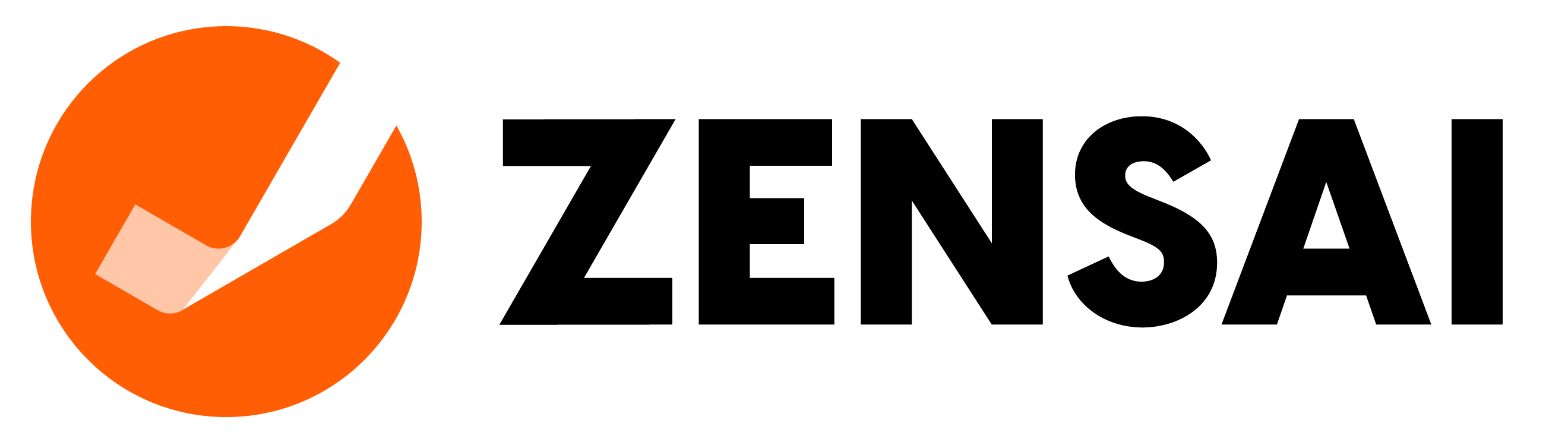This page contains useful information regarding implementation and daily work with Learn365.
We recommend that you share this page with all relevant colleagues and bookmarkHow to bookmark:
Ctrl+d or Command+d it for future use.
Add internal users to Learn365
Adding employees to the Users List will give them access to the full SharePoint Site Hub Homepage / Course Catalog. You can use course targeting at the course level to direct your training to a department or sub-group of employees. The full integration with Microsoft365 allows your employees to access the tool with their Microsoft 365 login, no additional credentials are needed.
Helpful Hint: Adding an internal user (most common) to the Users List does not send an automatic notification that they are enrolled. A notification to users is only sent when enrolled in a course or training plan.
Overview
Learn365 can read the membership of Azure AD groups, including AD Dynamic groups and nested AD groups. You can find out more about groups limitations and restrictions under Groups here. If you already have your Azure AD setup with employee groups or Office365 groups, you can quickly add learners to the Users List using employee and O365 groups. If you do not have any groups setup, you will need to add the employees manually one to one to first the users list then the corresponding courses required.
Note: You cannot use Distribution Lists to add users to Learn365. You cannot add the AAD groups “Everyone” and “Everyone except external” since these are not true Microsoft 365 groups.

Helpful Links and How To Guides
The Users page: manage users in a course catalog – Help Center (elearningforce.com)
Using Azure AD or Microsoft 365 groups with Learn365 – Help Center (elearningforce.com)
List of Help Center Articles
User, Account, and Role Management – Help Center (elearningforce.com)
Microsoft Guides:
Create a basic group and add members - Azure Active Directory - Microsoft Entra | Microsoft Docs
Service limits and restrictions - Azure Active Directory - Microsoft Entra | Microsoft Docs
Frontline and deskless worker training with Zensai's Flow365
You don’t need to work at a desk to get the quality training you need. Zensai’s Flow365 is a solution for Learn365 that is uniquely designed to deliver training to your frontline workers.
Because it’s built into the Learn365 platform, Flow365 allows you to create, deliver, track, and report frontline worker training data. And all in the same, agile platform where you manage training and development for the rest of your organization.
Learn more today: Frontline Worker Training for Deskless Teams - Delivered Anywhere
Need to add external users to your Learn365 training?
An External User is someone who has been granted access to your SharePoint Online site, but is not a licensed user within your organization.
External users are defined as users who are not an employee, contractor, or onsite agent for you or your affiliates. Typically Partners, Customers, Clients
NOTE: Please contact your Microsoft Representative for more details regarding Office365 licensing requirements as Learn365 does not offer support for these questions. Always check Microsoft's public information to verify.
Microsoft's Native External Users Process
Business can use external sharing today and it works flawlessly for the one-off situation. So, while Microsoft is supporting the use of external users, there are limitations, in regards to the required external email association and management of the users.
Invite users:
- Required association of email with MS account
- Single user invite only
- Invite expires after x days
Management of users:
- Active or disabled / delete
- No custom properties
- No hierarchy information
- No use of Groups (AAD or O365 Groups)
Learn365 Process of Inviting External Users
For external users to have access to your Learn365 Course Catalog, you must ensure the following has been completed:
- Learn365 notifications have been enabled.
- External sharing enabled for the Learn365 catalog site where you want to invite external users.
- Guest invitation has been sent from Learn365 Users list.
- Invited guest has accepted the invitation and setup their account.
- NOTE: If your user does not receive the Learn365 guest invitation, have them check their Junk folder or resend the invitation.
- If invited guest does not have a current Microsoft account, they will need to create a new account within Microsoft and accept required permissions.
Do you need additional features for external users?
Learn365 Partnership with Envision IT
Learn365's partnership with Envision IT offers Learn365 customers a new guest user management solution, Extranet User Manager (EUM), to help organizations streamline the onboarding and management of external collaborators and stakeholders within a given Microsoft365 tenant for the purposes of learning and training using Learn365.
This new integrated solution provides a seamless end-to-end experience for organizations needing to train the extended enterprise such as contractors, partners and customers within Microsoft Teams or SharePoint.
EUM allows delegated user management for Learn365 administrators, customizable email templates, simplified management of users and groups as well as advanced user reporting.
External users will enjoy the ability to login with their personal or company issued email address through Azure Active Directory B2B, self-registration to entire course catalogs, training plans or individual courses, and management of their personal profile information.
Ready to Learn more?
Please contact your Learn365 Business Manager for more details on how to purchase EUM.