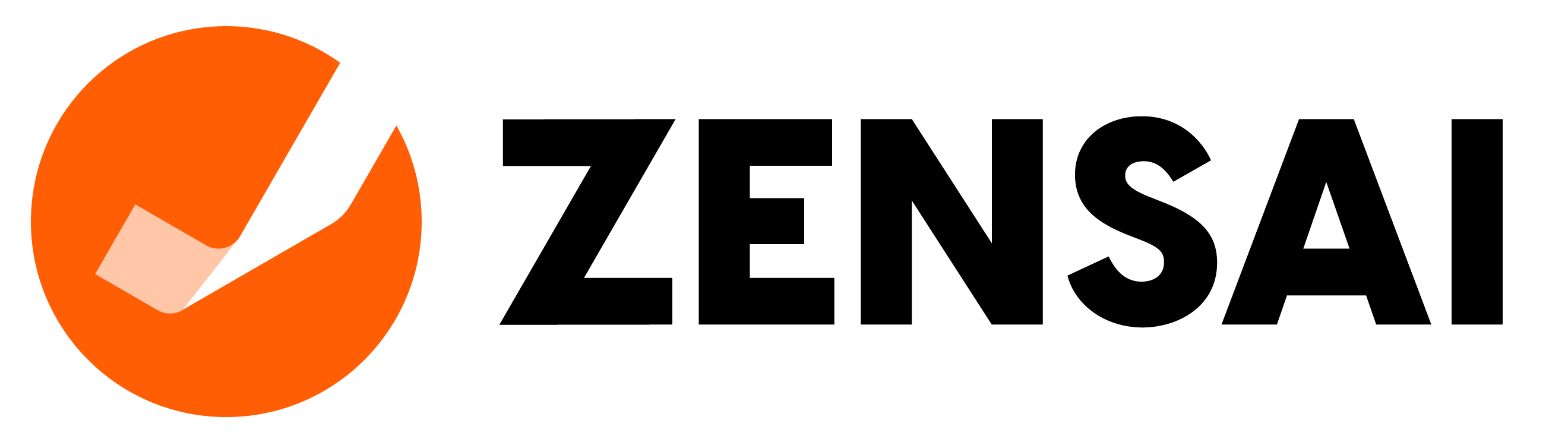Get Started with Learn365
We are excited to have you on board and are looking forward to beginning our collaboration.
Before you start installing your Learn365 solution, we would like to provide you with a few helpful resources from your care plan to ensure a seamless setup of your solution.
This page includes necessary information for a successful startup:
- Learn365 Installation
- Learn365 Customer Academy
- Learn365 Customer Community
- Learn365 Help Center
- Success Plan & Other Package Features
- Overview of First 3 Months of Success Plus and Premium Plan
- Meet with a Customer Success Manager
Thank you for choosing Learn365 as your integrated learning solution.

Installation
You will be contacted by an Learn365 consultant for the installation of your Learn365 that will set up an installation call. Before the installation call, we would like you to be as well prepared as possible. Therefore, we encourage you to have a look at the prerequisites.
It is mandatory that a tenant admin attend the call and we recommend that a project manager participate as well.

Learn365 Customer Academy
To ensure you get a strong start with your solution, we recommend that you sign up for the full Learn365 Customer Academy experience and complete the training plans relevant for you and your company.
Within the Academy, you will find a basic warm-up training plan fit for all users, as well as training plans for Tenant Administrators, Catalog Administrators, and Course Administrators.
Click the button below to sign-up for the Academy and returning users can access the academy here.
Questions?
Feel free to contact our Customer Success Team for support with onboarding and managing your Learn365 solution.
[email protected]
Resources
We have collected some of the most important resources for both new and experienced Learn365 customers.

Customer Community
The Learn365 Customer Community was created to give you a platform to share ideas and experiences while engaging with a large network of like-minded Learn365 users across many industries around the globe.
We welcome you to join our global Customer Community to begin expanding your resources and network.

Learn365 Success Packages
With our Success Plus and Premium plans, you receive access to the Power BI Starter Kit, on-demand Learn365 Academy Webinars, regular Q&A Sessions and up to 32 ready-made courses to start your solution off right.
You can find a detailed list of all additional features included in the Success Plus and Success Premium Packages through the link below.

Help Center and Support
Do you have a growing list of "how-to" questions?
Check out our help center for video tutorials, guides, Learn365 health status and road map to get the answers you need.
To learn more about all the options for support that Learn365 can provide you, please visit this article.
Newsletter
Stay up to date with new feature releases and learn from industry experts through the dedicated Learn365 newsletter.
Explore the world of Learn365:
Roles
Learn365 includes a sophisticated matrix for roles and permission that allows you to delegate roles with exact permissions required by the specific role.
We will provide you with an overview of the different roles in Learn365 and their respective permissions.
Role requirements: Anyone with Microsoft 365 tenant (global) administrative rights.
Scope of capabilities and permissions:
- Perform first time installation and initial configuration of Learn365
- Create and manage course catalogs
- Manage global settings
- Add or remove LMS Administrators and Catalog Administrators
Role requirements: Anyone who was assigned as LMS Administrator by a Tenant Admin or another LMS Admin.
To add or remove LMS administrators, go to the Learn365 Admin Center - Global Settings - LMS Administrators - select Add LMS Administrator in the top of the page, and select users to assign the role.
Scope of capabilities and permissions:
- Manage Global Settings
- Manage Course Catalogs
- Manage LMS dashboard display configuration
Role requirements: Anyone (internal or external) who is assigned by a tenant or LMS Admin for the day to day administration of a given Course Catalog. By default the Tenant Admin will be a Catalog Admin for a newly created catalog.
To add or remove Catalog Administrators to/from a course catalog, go to the Learn365 Admin Center - Global Settings - Course Catalog List - Select the relevant course catalog - select Course Catalog Settings and delete and/or add relevant users to the Catalog Administrators field.
Scope of capabilities and permissions:
- Create and manage courses and training plans in own Catalog as well as assigns Course Administrators
- Manage all learners and their training records
- Manage content e.g. certificate templates, quizzes of own Catalogs, all question pools as well as Content Packages shared with current Course Catalog and courses from this Catalog
- Configure all automated email notifications
- Manage the competency framework
- Define the Course Catalog
Role requirements: Anyone (internal or external) who is assigned by a tenant, LMS or Catalog admin for the day to day administration and management of a given course. By default Course Catalog admin is a Course admin for a newly created course (can be edited while creation and editing of a course).
Scope of capabilities and permissions:
- Manage own Courses (general course configuration and administration, due date and completion requirements, recertification, and enrollment rules)
- Add or remove Course Administrators and learners of own courses
- Manage content e.g. quizzes of Catalogs that their own courses are parts of, all question pools, Content Packages shared with their own courses from this Catalog
- Schedule sessions for classrooms or webinar-based courses
- Manage all learners’ records within own courses
- Create course specific reports
Role requirements: Anyone (internal or external) who is assigned by a Global Admin for the day to day management of a specific subordinate.
Scope of capabilities and permissions:
- Observe and manage the training activity of their subordinate(s)
- Manage subordinates' enrollment requests and reports
- Manage subordinates' enrollment/unenrollment
- Grant and revoke competencies
- Download certificates
- Import an external training
Role requirements: Anyone (internal or external) who conducts the definite course session (classroom, webinar).
Scope of capabilities and permissions:
- Manage attendance in own course sessions
- Print attendance sheets
- Message learners in own course sessions
Role requirements: Anyone who will be responsible for evaluating learners' performance in assessments.
Role requirements: Anyone (internal or external) who has access to a learning portal.
Scope of capabilities and permissions:
- Access, pass, and complete the courses that they are enrolled into
- Enroll or apply for enrollment into available trainings
- Complete courses or training plans that they are enrolled into
- Access to My Training Dashboard
- Download personal transcript and certificates
Please be aware:
If the management of Learn365 is switching hands in your organization, please work with your predecessor or your internal IT global admin to provide the administrative access you need.
As Learn365 is hosted in your Microsoft 365 environment, Learn365 can't make changes to your instance of Learn365.
Overview of the first 3 months
Here is an overview of what you can expect during the first 3 months as a Plus and Premium Success plan customer.

A: Welcome Mail
This mail includes important details regarding installation and supporting information.
B: Installation
Installation and config with a Learn365 consultant - Setup of Power Bi Starter Kit and installation of ready made content.
C: Access to Learn365 Customer Academy
Full access to the Customer Academy.
D: Resource Mail
This mail includes resources that will be helpful in your organization’s Learn365 adoption journey.
E: Access to Learn365 Customer Community
Enjoy access to all the groups within the community to share experiences and learn more about the platform.
F: Q&A with a Subject Matter Expert
This is a targeted conference call between your organization and an Learn365 consultant or a Customer Success Manager. The number of sessions will depend on Success Plan level, up to 3 sessions with Plus and up to 6 sessions with Premium.
Need support from a Learn365 Customer Success Manager?
A Customer Success Manager (CSM) at Learn365 will review best practice guidance, tips and tricks, as well as be a liaison to all things related to Learn365.
Because a CSM is not technical in nature, the CSM will be your point of contact to guide you to the Academy, Help Center, or SMEs as needed