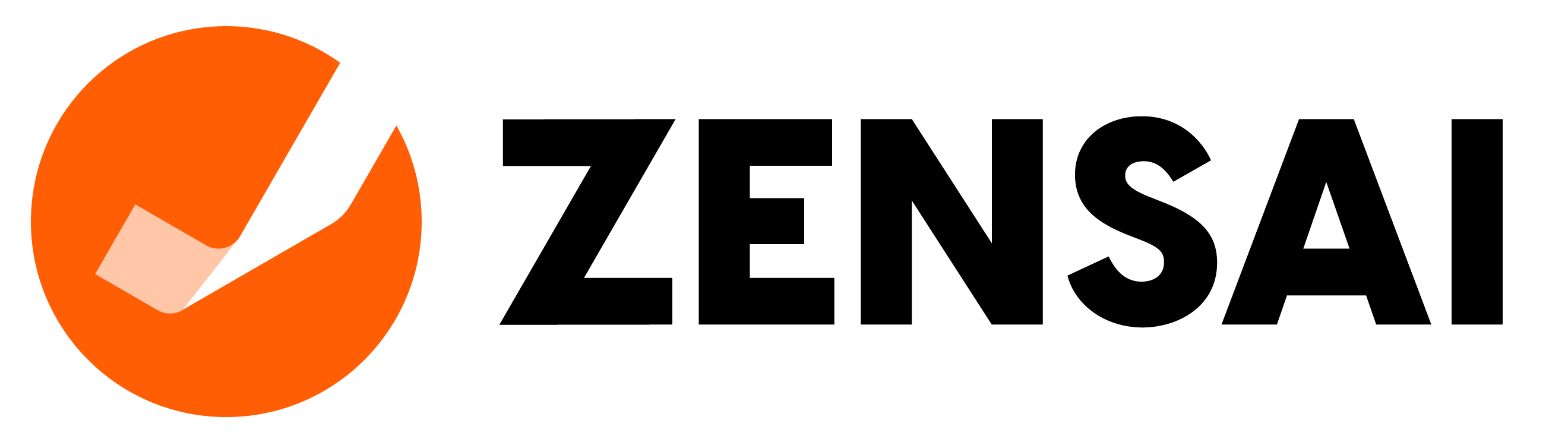Start your journey with Learn365
Below, you will find an overview of what the implementation process and initial Learn365 customer experience can look like. Please be aware that individual variations might occur.
On this page, you can find valuable resources and get an overview of the journey step-by-step.
Find the full description of the Success Packages here.
The step-by-step Learn365 journey
Your individual journey will depend heavily on your choice of Success Package. In the graph below, you can get a clearer overview of the onboarding processes for those enrolled in a Basic Success Package and those enrolled in a Plus or Premium Success Package. Each journey will involve similar steps, and you can find the details of each step in the step-by-step description.
The Plus and Premium Success Package are shown together. See the benefits exclusively for the Premium Success Package in the box below the graph.


Step-by-step description:
|
1. Welcome Email / Kick-off Meeting
The welcome email will contain helpful tips, including a link to your resource page. For Success Plus and Premium, you will also be invited for a kick-off meeting.
2. Installation and Configuration
The installation and configuration are included if you have a Plus and Premium subscription package. If you decide to go with a Basic Success package, please be aware that installation and configuration is not included. You will instead get access to an installation guide.Learn365 Cloud installation pre-requisites:
- Global Administrator on the Office365 Admin Center
- “Owners” permission on the SharePoint Online App catalog site
- Learn365 Cloud license keys
If you plan to use course notifications (confirmation e-mails etc.), you’ll need a new Office 365 e-mail address and password. This account will act as the sender of the notifications.
If you plan to use Exchange Online rooms for the classroom courses, you’ll need to follow these instructions during the installation.
3. On-demand Training
In the Academy, you’ll find:
- Quick Start courses
- An introduction to Microsoft 365 and Learn365
- Role based training (LMS Admin, Catalogue Admin and Course Admin)
4. Q&A Session
Q&A Sessions are up to 1 hour each, delivered through subject matter experts (SME) and can be used to review common use cases or how-to in the tool.Number of your Q&A sessions depending on your choice of care package.
5. Optional Training and Configuration
This additional training is only included in the Plus and Premium packages.This training is driven by your needs and could include Train the Trainer and how-to training on, for example, Course and Training Plan creation.
6. Add-on Solutions
Add-On solutions pack features and functions to extend the Learn365 core product functionality or enable integrations with other systems and content providers. They are differentiated between managed / unmanaged solutions.The Add-on solution pack include:
- Learn365 Power Bi Starter Kit
- SharePoint Custom Web Part Suite
- Learner External Certificate Uploader
- Training Plan Updater
7. Ready Made Content
Access to more than 60+ ready made courses from Microsoft and from our content partners GO1 and ClipTraining. The courses are only available for Plus & Premium.Read more here: Success Packages description
8. User Profile Synchronization
Beside the fields automatically synced from AAD, you can synchronize extra account metadata fields (including any of the 16 extension attributes from your Azure Active Directory (AAD). Example: Sync the employee ID number, or the Cost Center location, etc.Our consultants or your Learn365 partner will work with your IT to set it up!
9. Onboarding Phase Completed
A meeting will be initiated with your team and the Learn365 team to formally close out the standard implementation tasks and provide a transition to solution adoption, helpful resources and the support processes.
10. Support Response Time
Support response time depends on your choice of care package. Our response time for normal severity is:- Basic: 16 business hours
- Plus: 10 business hours
- Premium: 6 business hours
11. Adoption
Our Customer Success team will continue to support the Learn365 adoption journey. Tasks will include Learn365 health checks, supporting continuous development of your course catalog, and integration of the platform within the Microsoft 365 ecosystem.
*Premium Success Plan benefits
As a Premium customer, you can receive exclusive access to a dedicated Microsoft Teams Channel where you can contact your Learn365 Subject Matter Expert. The SME coverage includes for up to 16 hours use-case scenario reviews, "how-to" feature and functionality, recommendations and general best practice guidance, limited Learn365 API and PowerSuite coverag. SME’s can be reached via the Teams Premium Channel for same day initial response time and via email within 6 business hours.
Resources
We have collected some of the most important resources for both new and experienced Learn365 customers.

Zensai Customer Community
The Zensai Customer Community is created to give you a platform to share ideas and experiences, while engaging with a large network of like-minded Learn365 users across many industries around the globe.

Learn365 Academy
In the Learn365 Academy, you will find a great deal of relevant training to help you get well acquainted with Learn365. Access to the Academy will depend on which Success Package is chosen.

Learn365 Success Packages
Each Learn365 Success Package has its own unique features and benefits. To get a full overview of the Success Packages offered by Learn365 and compare the elements that each include.
You can find a detailed list of all features included in the Success Basic, Success Plus and Success Premium Packages here.

Help Center and Support
Do you have a growing list of "how-to" questions?
Check out our help center for video tutorials, guides, Learn365 health status and road map to get the answers you need.
To learn more about all the options for support that Learn365 can provide you, please visit the Help Center.
Explore the world of Learn365:
Roles
Learn365 includes a sophisticated matrix for roles and permission that allows you to delegate roles with exact permissions required by the specific role.
We will provide you with an overview of the different roles in Learn365 and their respective permissions.
Role requirements: Anyone with Microsoft 365 tenant (global) administrative rights.
Scope of capabilities and permissions:
- Perform first time installation and initial configuration of Learn365
- Create and manage course catalogs
- Manage global settings
- Add or remove LMS Administrators and Catalog Administrators
Role requirements: Anyone who was assigned as LMS Administrator by a Tenant Admin or another LMS Admin.
To add or remove LMS administrators, go to the Learn365 Admin Center - Global Settings - LMS Administrators - select Add LMS Administrator in the top of the page, and select users to assign the role.
Scope of capabilities and permissions:
- Manage Global Settings
- Manage Course Catalogs
- Manage LMS dashboard display configuration
Role requirements: Anyone (internal or external) who is assigned by a tenant or LMS Admin for the day to day administration of a given Course Catalog. By default the Tenant Admin will be a Catalog Admin for a newly created catalog.
To add or remove Catalog Administrators to/from a course catalog, go to the Learn365 Admin Center - Global Settings - Course Catalog List - Select the relevant course catalog - select Course Catalog Settings and delete and/or add relevant users to the Catalog Administrators field.
Scope of capabilities and permissions:
- Create and manage courses and training plans in own Catalog as well as assigns Course Administrators
- Manage all learners and their training records
- Manage content e.g. certificate templates, quizzes of own Catalogs, all question pools as well as Content Packages shared with current Course Catalog and courses from this Catalog
- Configure all automated email notifications
- Manage the competency framework
- Define the Course Catalog
Role requirements: Anyone (internal or external) who is assigned by a tenant, LMS or Catalog admin for the day to day administration and management of a given course. By default Course Catalog admin is a Course admin for a newly created course (can be edited while creation and editing of a course).
Scope of capabilities and permissions:
- Manage own Courses (general course configuration and administration, due date and completion requirements, recertification, and enrollment rules)
- Add or remove Course Administrators and learners of own courses
- Manage content e.g. quizzes of Catalogs that their own courses are parts of, all question pools, Content Packages shared with their own courses from this Catalog
- Schedule sessions for classrooms or webinar-based courses
- Manage all learners’ records within own courses
- Create course specific reports
Role requirements: Anyone (internal or external) who is assigned by a Global Admin for the day to day management of a specific subordinate.
Scope of capabilities and permissions:
- Observe and manage the training activity of their subordinate(s)
- Manage subordinates' enrollment requests and reports
- Manage subordinates' enrollment/unenrollment
- Grant and revoke competencies
- Download certificates
- Import an external training
Role requirements: Anyone (internal or external) who conducts the definite course session (classroom, webinar).
Scope of capabilities and permissions:
- Manage attendance in own course sessions
- Print attendance sheets
- Message learners in own course sessions
Role requirements: Anyone who will be responsible for evaluating learners' performance in assessments.
Role requirements: Anyone (internal or external) who has access to a learning portal.
Scope of capabilities and permissions:
- Access, pass, and complete the courses that they are enrolled into
- Enroll or apply for enrollment into available trainings
- Complete courses or training plans that they are enrolled into
- Access to My Training Dashboard
- Download personal transcript and certificates
Please be aware:
If the management of Learn365 is switching hands in your organization, please work with your predecessor or your internal IT global admin to provide the administrative access you need.
Roles within Learn365 cannot be modified outside of the current scope permissions and are dependent on an active Azure Active Directory account.
As Learn365 is hosted in your Microsoft 365 environment, Learn365 can't make changes to your instance of the LMS and you will need to plan for a transition of LMS Admins inside the Admin Center of the tool.
Newsletter
Stay up to date with new feature releases and learn from industry experts through the dedicated Learn365 newsletter.